Use new advanced options when importing PDF files that provide more flexibility for how PDF geometry, text, and layers are imported.
.png?width=300&name=pdf(2).png)
Import coordinates from .txt and .csv files into a drawing. There are three ways to import point data: as point entities, as open or closed polylines, or as open or closed splines.
.png?width=300&name=pointfile(2).png)
When inserting dynamic blocks, press Ctrl to cycle through insertion points that are defined by its dynamic parameters or use grips to dynamically control blocks.
.png?width=300&name=dynamic-blocks(2).png)
You can create and edit table entities in IntelliCAD 10.1. IntelliCAD provides in-place editing for table cells and supports both table and cell styles.
.png?width=300&height=162&name=table(2).png)
The Clone command draws the same entity type with the same properties as a selected entity. It is particularly useful when inserting blocks, hatches or AEC entities. For example, you can match all the properties for AEC entities like width, height, header height, etc., and additional hatch properties like scale, rotation, pattern name, and origin location.

Apply a layer state to the current viewport, all viewports in a layout, or across all layouts and viewports in a drawing.
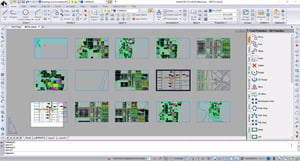
Smoothly transitioning as you visualize your drawing helps orient you to the model. View transition options can be customized to provide a smooth animation between view changes, view rotation, and pan and zoom.
.png?width=300&name=transition(3).png)
.png?width=300&name=groups(3).png)
Import map data as CAD primitives from Esri® shapefiles (.shp), Autodesk® .sdf and Spatial® .sqlite files.
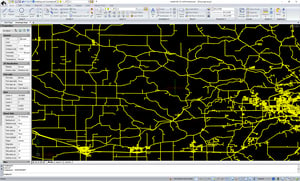
To use geolocation options, specify a map file, your current location, or a latitude, longitude and coordinate system. Then you can capture an area of the geographic map as an image for offline work, add position markers, and change the map’s type (road, aerial, or hybrid).
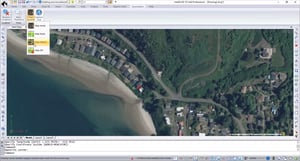
Use sheet sets to create, organize, access and publish layouts of multiple drawing files or complete projects.
.png?width=300&name=sheet-set(2).png)
Polar Array creates multiple copies of selected entities in a circular pattern. Rectangular Array copies entities in a rectangular pattern. Path Array allocates entity copies along a selected path or part of a path, which can be an arc, helix, circle, ellipse, line, polyline, 3D polyline or spline. Annotative array entities can be edited to add rows or columns, change distances between rows and columns, and add levels for 3D arrays.
.png?width=300&name=array(2).png)
Using 3Dconnexion devices, users can easily access commands using programmable buttons, use custom view keys, and get ultimate 3D navigation.

Quickly reset your customized IntelliCAD back to its original settings from the operating system Start menu. The Restore Default Settings tool also gives you the opportunity to back up configuration files without deleting them.
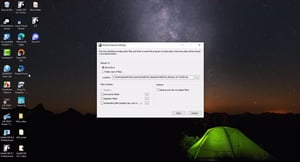
IntelliCAD Technology Consortium
10260 SW Greenburg Road, Suite 400
Portland, Oregon 97223
Email: press@intellicad.org